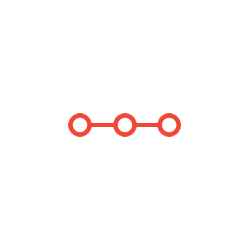Chapter 4: Sales Logistics (SD) EXERCISE SD01: CREATE GENERAL LEDGER RECONCILIATION ACCOUNT
INSTRUCTIONS TO CANDIDATESANSWER ALL QUESTIONS
I need four screenshots for those four questions, you can put those four images in one word document.
FOR ACADEMIC USE ONLY
ALL MATERIALS FROM SAP LIBRARY ADAPTED
WITH PERMISSION OF SAP AMERICA UNIVERSITY ALLIANCE
1
Chapter 4: Sales Logistics (SD)
EXERCISE SD01: CREATE GENERAL LEDGER RECONCILIATION ACCOUNT
FOR ACCOUNTS RECEIVABLE AND SALE REVENUE AND SALES DISCOUNTS
A sub ledger account is used wherever there is a high volume of transactions. The
information is summarized for the general ledger into a reconciliation account.
Accounting Financial Accounting General Ledger Master Records G/L
Accounts Individual Processing Centrally
1. G/L Account: 11000_ _ _
2. Company Code: F_ _ _
➢ (CREATE)
Type/Description TAB:
3. G/L Account Type: Balance Sheet Account
4. Account Group: Reconciliation Accounts
5. Short Text: AR Recon_ _ _
6. G/L Acct Long Text: Accounts Receivable Reconciliation _ _ _
Control Data TAB:
7. Account currency: United States Dollar Value:
______________
8. Recon. Acct for Acct Type: Customers
Create/bank/interest TAB:
9. Field status group: Reconciliation accounts Value:
______________
➢ (SAVE)
Continued on next page
FOR ACADEMIC USE ONLY
ALL MATERIALS FROM SAP LIBRARY ADAPTED
WITH PERMISSION OF SAP AMERICA UNIVERSITY ALLIANCE
2
To process billing we will need Profit & Loss Statement accounts for Sales Revenue
and Sales Discounts.
Enter the following information:
10.G/L Account: 60000_ _ _
11.Company Code: F_ _ _
➢ (CREATE)
Type/Description TAB
12.G/L Account Type: Primary Costs or Revenue
13.Account Group: Profit and loss accounts
14.Short Text Sales Revenue
15.G/L Acct Long Text: Sales Revenue_ _ _
Control Data TAB
16.Account currency: United States Dollar Value: ______________
17.Posting without tax allowed: Posting without tax allowed
18.Sort key: Posting date Value: ______________
19.CElem category: Revenues Value: ______________
Create/bank/interest TAB
20.Field status group: Revenue accounts Value: ______________
21.Post automatically only: Post automatically only
➢ (SAVE)
22.G/L Account: 61000_ _ _
23.Company Code: F_ _ _
➢ (CREATE)
Type/Description TAB
24.G/L Account Type: Primary Costs or Revenue
25.Account Group: Profit and loss accounts
26.Short Text Sales Discount
27.G/L Acct Long Text: Sales Discount_ _ _
Continued on next page
FOR ACADEMIC USE ONLY
ALL MATERIALS FROM SAP LIBRARY ADAPTED
WITH PERMISSION OF SAP AMERICA UNIVERSITY ALLIANCE
3
Control Data TAB
28.Account currency: United States Dollar Value:
______________
29.Posting without tax allowed: Posting without tax allowed
30.Sort key: Posting date Value:
______________
31.CElem category: Sales deduction Value:
______________
Create/bank/interest TAB
32.Field status group: Revenue accounts Value:
______________
33.Post automatically only: Post automatically only
➢ (SAVE)
➢ Back to SAP Easy Access Menu
FOR ACADEMIC USE ONLY
ALL MATERIALS FROM SAP LIBRARY ADAPTED
WITH PERMISSION OF SAP AMERICA UNIVERSITY ALLIANCE
4
EXERCISE SD02: CREATE CUSTOMER
We have already created business partners (Vendors) in MM. Since we are in SD
territory now, we will create general and sales views for the customer. Remember when
we created vendors centrally in MM04? Here the same function is named Complete,
indicating that we would include not only the Sales and Distribution views, but the
Materials Management and Financial views, as well.
Logistics Advanced Planning Master Data Resource Processor
Maintain Business Partner
The table below shows three customers – you will create a master record for
each. Perform this ENTIRE exercise (all 35 steps) for EACH customer, ONE at a
time.
We will create the following customers:
• Western Toys HQ_ _ _, Phoenix, AZ Dist.Ch: Direct
• Crosby Trinkets_ _ _, Crosby, TX Dist.Ch: Direct
• Northern Nicknacks_ _ _, Islip, NY Dist.Ch:
Wholesale
➢ Select
1. Grouping: SHSU BP Number Grouping
2. Create in BP role: Business Partner (Gen.)
➢ (ENTER)
Address Tab:
3. Name: Customer’s name (see list in table above)
4. Search term: Enter a term unique to your group (your creation, such as your
user number)
5. Postal Code: Customer’s zip code (your creation)
6. City: Customer’s city (from table above)
7. Country: USA Value: ______________
8. Region: Customer's State (from table above)Value: ______________
Click on the More fields button located to the right side of the Street Address
section
Continued on next page
FOR ACADEMIC USE ONLY
ALL MATERIALS FROM SAP LIBRARY ADAPTED
WITH PERMISSION OF SAP AMERICA UNIVERSITY ALLIANCE
5
9. Transportation zone: Enter Transportation zone, based on comparison of
customer’s state with the two zone choices – use the lookup
button to display choices (the value entered is used for route
determination)
10.Tax Jurisdictn: _ _0000000 (State code plus 7 zeroes)
11.Language: English
➢ (ENTER)
➢ (SAVE)
➢ Click to return to Change mode.
12.Change in BP role: FI Customer (New)
➢ Select
Customer: Account Management Tab:
13.Reconciliation acct: Your A/R Reconciliation Account Value: ______________
14.Sort key: Posting date Value: ______________
Customer: Payment Transactions Tab:
15.Payment terms: Payable immediately Due net Value: ______________
➢ (ENTER)
➢ (SAVE)
16.Change in BP role: Customer (New)
➢ Select
17.Sales Organization: F_ _ _
18.Distribution Channel: as listed in the table above for each customer
19.Division: Standard Value: ______________
➢ (ENTER)
Orders Tab:
20.Sales District: Enter a representative Sales District (use drop down to
display)
21.Sales Office: Enter a representative Sales Office (use drop down to
display)
22.Sales Group: Enter a representative Sales Group (use drop down to
display)
23.Currency: United States Dollar Value: ______________
Continued on next page
FOR ACADEMIC USE ONLY
ALL MATERIALS FROM SAP LIBRARY ADAPTED
WITH PERMISSION OF SAP AMERICA UNIVERSITY ALLIANCE
6
24.Price Group: Regular buyer Value: ______________
25.Cust.Pric.Procedure: Standard Value: ______________
(This field helps determine which data are updated in the Logistics Information
System)
Shipping Tab:
26.Delivery Priority: Normal item Value: ______________
27.Order Combination
28.Delivering Plant: F_ _ _
used for shipping point determination
29.Shipping Conditions: standard Value: ______________
used for both shipping point determination & route
determination
30.Max.Part.Deliveries: 9
Billing Tab:
31.Incoterms: Free on board Value: ______________
32.Incoterms Location 1: Receiving Dock
33.Payment terms: Payable immediately Due net Value: ______________
34.Acct Assmt Grp Cust.: Domestic Revenues Value: ______________
35.Tax classific.: Exempt (for each category) Value: ______________
➢ (ENTER)
➢ (SAVE)
36. Repeat steps 1-35 for each of the new customers and record
the customer numbers of the new customers
NOTE: When you start Stephanie’s Designs be sure to change the distribution
channel to the appropriate code
Western Toys. HQ ________________
Crosby Trinkets ________________
Northern Nicknacks ________________
When final customer created, remain on the Create Customer initial screen and
turn to the next exercise
FOR ACADEMIC USE ONLY
ALL MATERIALS FROM SAP LIBRARY ADAPTED
WITH PERMISSION OF SAP AMERICA UNIVERSITY ALLIANCE
7
EXERCISE SD03: CREATE SALES VIEWS FOR TRADING GOODS
The views for all materials in the material group TRADE, already created in an earlier
MM exercise, must now be extended to include sales views to make those materials
sellable.
Additionally, the materials must have sales views created (extended) for:
• The distribution channels where they will be sold: direct and wholesale; and
• All storage locations.
Because the materials must have sales views created for both direct and wholesale, this
exercise must be performed twice.
Logistics Sales and Distribution Master Data Products Material
Trading Goods Create
Defaults Organizational Levels
Copy from…
1. Plant: F_ _ _ F_ _ _
2. Sales Org: F_ _ _ F_ _ _
3. Distr. Channel:* Direct Direct
➢ (ENTER)
Defaults Views
4. Select only these views: Sales: Sales Org. Data 1
Sales: Sales Org. Data 2
Sales: General/Plant Data
5. Select Create views selected ( )
➢ (ENTER)
Continued on next page
Top Menu Bar
Top Menu Bar
FOR ACADEMIC USE ONLY
ALL MATERIALS FROM SAP LIBRARY ADAPTED
WITH PERMISSION OF SAP AMERICA UNIVERSITY ALLIANCE
8
6. Material: Lookup and select your String material that was created in
MM
7. Select the button
Sales: sales org. 1 View
8. Division: Standard Value:
______________
9. Delivering Plant: F_ _ _
Tax Data (You may need to widen the column)
10.Tax Jurisdict.Code: UTXJ Exempt Value:
______________
11.County Sales Tax: UTX2 Exempt Value:
______________
12.City Sales Tax: UTX3 Exempt Value:
______________
➢ (ENTER)
Sales: sales org. 2 View
13.Matl statistics grp: ‘A’ materials Value:
______________
➢ (ENTER)
Sales: General/Plant View
14.Trans. Grp: On pallets (for route determination) Value:
______________
15.LoadingGrp: Handcart (for shipping pt determination) Value:
______________
➢ (SAVE)*
*Remember to reperform this exercise, changing the default from
Direct to Wholesale for creating the Wholesale views for your String
so it may be sold through the Wholesale distribution channel
➢ Back to SAP Easy Access Menu
FOR ACADEMIC USE ONLY
ALL MATERIALS FROM SAP LIBRARY ADAPTED
WITH PERMISSION OF SAP AMERICA UNIVERSITY ALLIANCE
9
EXERCISE SD04: CREATE SALES VIEWS FOR FINISHED PRODUCTS
Logistics Sales and Distribution Master Data Products Material
Other Material Create
Just as you created sales views for both direct and wholesale String products, you will
also do so in this exercise for Highkite. You will therefore perform this exercise twice,
once for each distribution channel.
1. Material: Lookup and select your Highkite material that was created in MM
2. Material Type: Finished Product
3. Select to see which distribution channel value (WH or DI) is currently
entered. When performing this exercise the second time, change the value in the
field to the other channel. The system will tell you if the material is already
maintained for a channel.
➢ (ENTER)
4. If required, select the button
Sales: sales org. 1 View
5. Division: Standard Value: ______________
6. Delivering Plant: F_ _ _
Tax Data
7. Tax Jurisdict.Code: UTXJ Exempt Value: ______________
8. County Sales Tax: UTX2 Exempt Value: ______________
9. City Sales Tax: UTX3 Exempt Value: ______________
➢ (ENTER)
Sales: sales org. 2 View
10.Matl statistics grp: ‘A’ materials Value: ______________
➢ (ENTER)
Sales: General/Plant View
11.Trans. Grp: On pallets (for route determination) Value: ______________
12.LoadingGrp: Handcart (for shipping pt determination) Value: ______________
➢ (SAVE)*
*Remember to change the default to the other distribution channel and reperform
this exercise a second time
➢ Back to SAP Easy Access Menu
FOR ACADEMIC USE ONLY
ALL MATERIALS FROM SAP LIBRARY ADAPTED
WITH PERMISSION OF SAP AMERICA UNIVERSITY ALLIANCE
10
EXERCISE SD05: CREATE MATERIAL PRICES
This exercise creates material prices that customers would pay, without any
considerations or discounts. Prices are defined by sales organization and distribution
channel.
Logistics Sales and Distribution Master Data Conditions Create
(At new screen) Prices Material Price
1. Select (click on)
2. Sales Organization: F_ _ _
3. Distribution Channel: Direct Value:
______________
4. Enter the following materials and prices:
➢ (ENTER)
The system will automatically enter the material descriptions and units of currency and
measure
➢ (SAVE)
5. Click
6. Select (click on)
7. Sales Organization: F_ _ _
8. Distribution Channel: Wholesale Value: ______________
9. Enter the following materials and prices:
Continued on next page
Condition
type Material
Amount
(for DI)
Price String_ _ _ $ 0.50
Price Highkite_ _ _ $ 40.00
Condition
type Material
Amount
(for WH)
Price String_ _ _ $ 0.40
Price Highkite_ _ _ $ 37.50
FOR ACADEMIC USE ONLY
ALL MATERIALS FROM SAP LIBRARY ADAPTED
WITH PERMISSION OF SAP AMERICA UNIVERSITY ALLIANCE
11
➢ (ENTER)
The system will automatically enter the material descriptions and units of currency and
measure
➢ (SAVE)
If you are on the Create Condition Records screen you can remain
where you are for the next exercise
FOR ACADEMIC USE ONLY
ALL MATERIALS FROM SAP LIBRARY ADAPTED
WITH PERMISSION OF SAP AMERICA UNIVERSITY ALLIANCE
12
EXERCISE SD06: CREATE CUSTOMER SPECIFIC MATERIAL PRICE
In this exercise, a specific customer (Sunny Porch Pastimes) receives special pricing
with a specific validity period.
If you are already on the Create Condition Records screen you can avoid the
following drill down by selecting and moving to the steps
below
If you are not on that screen, select the following:
Logistics Sales and Distribution Master Data Conditions Create
(At new screen) Prices Individual Prices
1. Select
2. Sales Organization: F_ _ _
3. Distribution Channel: Direct Value: ______________
4. Customer: Crosby Trinkets_ _ _ Value: ______________
5. Enter the following materials and prices:
➢ (ENTER)
The system will automatically enter the material descriptions and units of currency and
measure
➢ (SAVE)
Stay where you are for the next exercise
Condition type Material Amount
Price String_ _ _ $ 0.45
Price Highkite_ _ _ $ 38.00
FOR ACADEMIC USE ONLY
ALL MATERIALS FROM SAP LIBRARY ADAPTED
WITH PERMISSION OF SAP AMERICA UNIVERSITY ALLIANCE
13
EXERCISE SD07: CREATE CUSTOMER DISCOUNT
This example shows a value discount being created for a specific customer. This is also
an example of a pricing scale. This condition type is currently set for 'Item condition', but
could be changed to 'Header condition' in the IMG.
If you are already on the Create Condition Records screen you can avoid the
following drill down by selecting and moving to the steps below
If you are not on that screen use the following path:
Logistics Sales and Distribution Master Data Conditions Create
(At new screen) Conditions By Customer
Enter the following information:
1. Select
2. Sales Organization: F_ _ _
3. Distribution Channel: Direct Value:
______________
4. Condition type: Customer Discount Value:
______________
5. Customer: Western Toys, HQ _ _ _ Value:
______________
➢ (ENTER)
6. Select the line item (click on the box to the left of the line to select)
7. Click on the scales button to give the customer a discount of 5% for order values
between $500 and $1500 and a discount of 10% for orders larger than $1500
Table Row Scale value Amount
First 500.00 5
Second 1500.00 10
➢ (ENTER)
Continued on next page
FOR ACADEMIC USE ONLY
ALL MATERIALS FROM SAP LIBRARY ADAPTED
WITH PERMISSION OF SAP AMERICA UNIVERSITY ALLIANCE
14
The system will show the percentage amounts as negative, due to it being a percentage
discount on price based on the size of the sale. While the percentage amounts could
have been typed in with a negative value in front or at the end of the amount, SAP
automatically records amounts entered into that field as negative.
➢ (SAVE)
➢ Back to SAP Easy Access Menu
FOR ACADEMIC USE ONLY
ALL MATERIALS FROM SAP LIBRARY ADAPTED
WITH PERMISSION OF SAP AMERICA UNIVERSITY ALLIANCE
15
EXERCISE SD08: CREATE CUSTOMER MATERIAL INFO RECORD
When a customer wishes to order materials from us using a different naming convention
than we do, we can set up a Customer Material Info Record which allows us to enter
materials by the customer's specific naming convention. SAP will translate these
materials into our material names, which enables the customer and our sales rep to
communicate clearly.
Logistics Sales and Distribution Master Data Agreements Customer
Material Information Create
Enter the following information:
1. Customer: Northern Nicknacks_ _ _ Value:
______________
2. Sales Organization: F_ _ _
3. Distribution Channel: Wholesale Value:
______________
➢ (ENTER)
4. Enter the material numbers for the following materials and the customer material
number as indicated:
➢ (ENTER)
➢ (SAVE)
➢ Back to SAP Easy Access Menu
Material no. Cust. material
String_ _ _ SC1001
Highkite_ _ _ SC1002
FOR ACADEMIC USE ONLY
ALL MATERIALS FROM SAP LIBRARY ADAPTED
WITH PERMISSION OF SAP AMERICA UNIVERSITY ALLIANCE
16
EXERCISE SD09: CREATE AN ITEM PROPOSAL
In situations where a customer often places an order for the same items, an item
proposal (order 'template') can be created with the standard line items and quantities
already filled in. We can then pull the standard items in as we create the sales order by
referencing the item proposal.
Logistics Sales and Distribution Master Data Products Item Proposal
Create
1. Item Proposal Type: Item Proposal Value: ______________
2. Sales Organization: F_ _ _
3. Distribution Channel: Direct Value: ______________
4. Division: Standard Value: ______________
➢ (ENTER)
5. Item Proposal: leave blank
6. Description: 10 Highkite Pack_ _ _
NOTE: For the next two steps, feel free to use the F4 function key on your keyboard or
the look-up button to the right of the field to call up an SAP calendar and double click on
the requested date for each respective field
7. Valid-from date: Today’s date Value: ______________
8. Valid-to date: A month from today Value: ______________
9. Enter the following materials and target quantities:
➢ (ENTER)
➢ (SAVE)
10.Record the item proposal number _____________________
➢ Back to SAP Easy Access Menu
Material Target quantity
String_ _ _ 1500
Highkite_ _ _ 10
FOR ACADEMIC USE ONLY
ALL MATERIALS FROM SAP LIBRARY ADAPTED
WITH PERMISSION OF SAP AMERICA UNIVERSITY ALLIANCE
17
EXERCISE SD10: ASSIGN ITEM PROPOSAL TO CUSTOMER
Now that the item proposal has been created, we can reference it in the master record
of one or more customers. Whenever we ask for an item proposal in a sales order for a
customer to whom it has been assigned, the system will default to the item proposal.
Logistics Advanced Planning Master Data Resource Processor
Maintain Business Partner
➢ Click Open Business Partner
1. Business Partner: Western Toys, HQ_ _ _ Value:
______________
2. Change in BP role: Customer (defined)
➢ Select
Orders TAB:
3. Item proposal: Enter your item proposal number
from SD09 Value:
______________
➢ (ENTER)
➢ (SAVE)
➢ Back to SAP Easy Access Menu
FOR ACADEMIC USE ONLY
ALL MATERIALS FROM SAP LIBRARY ADAPTED
WITH PERMISSION OF SAP AMERICA UNIVERSITY ALLIANCE
18
EXERCISE SD11: CREATE AN INQUIRY
A customer would like to find out about material pricing for particular inventory items,
with the inquiry recorded for possible future reference if an order is placed by that
customer for one or more of those items.
Logistics Sales and Distribution Sales Inquiry Create
1. Inquiry Type: IN
2. Sales Organization: F_ _ _
3. Distribution Channel: Direct Value:
______________
4. Division: Standard Value:
______________
➢ (ENTER)
5. Inquiry: leave blank (system will assign a number)
6. Sold-To Party: Crosby Trinkets_ _ _ Value:
______________
7. Ship-To Party: Will automatically fill in later
8. Cust. Reference: Enter this exercise number (EX 11) as a reference number
9. Cust. Ref. Date: leave blank
10.Valid From: Today’s date Value:
______________
11.Valid To: A month from today’s date Value:
______________
12.Enter the following materials and order quantities:
➢ Click (ENTER) and then select an item.
13.Select: (Item conditions) at the bottom of the screen and notice the special
pricing for Crosby Trinkets. Refer to the values entered in SD07 and SD08 to see
where these prices originated.
Continued on next page
Material Order Quantity
String_ _ _ 1500
Highkite_ _ _ 10
FOR ACADEMIC USE ONLY
ALL MATERIALS FROM SAP LIBRARY ADAPTED
WITH PERMISSION OF SAP AMERICA UNIVERSITY ALLIANCE
19
➢ (BACK)
CHECK AVAILABILITY
14.Select the line with String_ _ _
Environment Availability
15.Note the quantity Value: ______________
and location (if available) of available inventory (ATP quantity)
Value: ______________
➢ (BACK)
➢ (SAVE)
16.Record the inquiry number ________________________
➢ Back to SAP Easy Access Menu
Top Menu Bar
FOR ACADEMIC USE ONLY
ALL MATERIALS FROM SAP LIBRARY ADAPTED
WITH PERMISSION OF SAP AMERICA UNIVERSITY ALLIANCE
20
EXERCISE SD12: CREATE SALES ORDER REFERENCING AN INQUIRY
If the customer who made an inquiry decides to place an order, we can create the order
referencing the inquiry. At this point items may be added, deleted or changed.
Logistics Sales and Distribution Sales Order Create
1. Order Type: OR
2. Sales Organization: F_ _ _
3. Distribution Channel: Direct Value: ______________
4. Division: Standard Value: ______________
5. Select
Inquiry TAB:
6. Enter the number of the Inquiry you just created
7. Select
8. Select Complete delivery for each material.
Note the data on the screen, including the net value of the sales order being $1,055
9. Cust. Reference: Enter this exercise # (EX 12) to simulate the
customers
purchase order
Item Overview TAB:
10.Select String_ _ _ (Select the box to the left of the line item)
11.Click on the schedule lines for item button located across the bottom of the
screen
The system has determined the order quantity available on the delivery date.
➢ (BACK)
We can check the pricing on an item, for example:
12.Select Highkite_ _ _
13.Click on the item conditions and note the pricing
➢ (BACK)
Continued on next page
FOR ACADEMIC USE ONLY
ALL MATERIALS FROM SAP LIBRARY ADAPTED
WITH PERMISSION OF SAP AMERICA UNIVERSITY ALLIANCE
21
14.We can also adjust quantities for our sales order. For example:
The customer has requested that the quantity Highkite_ _ _ be increased to 15.
15.Change the quantity to 15 on this item
➢ (ENTER)
➢ (ENTER again, to acknowledge the warning that the “Reference quantity” of 10
was changed to 15 each)”
16.Verify that the quantity increased correctly, as well as the net value of the sales
order now being $1,245
➢ (SAVE)
17.Record the sales order number (referred to as “standard order” at bottom of screen)
________________________
➢ Back to SAP Easy Access Menu
FOR ACADEMIC USE ONLY
ALL MATERIALS FROM SAP LIBRARY ADAPTED
WITH PERMISSION OF SAP AMERICA UNIVERSITY ALLIANCE
22
EXERCISE SD13: CHECK STOCK STATUS
This exercise allows you to obtain current availability of product.
1. Create a new session (or System New GUI Window)
Keep the new session open at the end of the exercise for later use!
Logistics Materials Management Inventory Management Environment
Stock Stock Overview
2. Material: Chose a material from your sales order
3. Plant: F_ _ _
4. Display version: All stock types Value:
______________
➢ (EXECUTE)
5. Note the quantity in the “Unrestricted use” column
6. Double click on the line with your Plant’s stock
A pop-up window is displayed showing the details of the inventory by stock type at
the plant
7. Note the “Unrestricted use” quantity – it should be the same as that noted in step #5
above
8. Note “Sales orders” quantity
9. Note the ‘Schd. for delivery’ quantity – it should be zero
10.Exit the detailed display window
11.Go to your other session, leaving this session open (Alt + Tab)
Top Menu Bar
FOR ACADEMIC USE ONLY
ALL MATERIALS FROM SAP LIBRARY ADAPTED
WITH PERMISSION OF SAP AMERICA UNIVERSITY ALLIANCE
23
EXERCISE SD14: CREATE DELIVERY FOR SALES ORDER
At this time, you’re ready to make delivery on a customer order. Creating the delivery
brings your order to the point where stock availability is re-determined, and the quantity
of ordered items is moved to a 'scheduled for delivery' status.
Logistics Sales and Distribution Shipping and Transportation Outbound
Delivery Create Single Document With Reference to Sales Order
Enter the following information:
1. Shipping point: Flya Kite Shipping Point Value: ______________
2. Selection date: Enter a date 7 days from today
3. Order: Sales order number (from exercise SD12)
➢ (ENTER)
The system defaults the items and quantities from the sales order that are scheduled to
be delivered
4. Complete the following for each line item on the outbound delivery (you will perform
this step twice)
a. Click on the line item (box to left of line item number to select entire row)
b. (ITEM DETAILS)
c. Picking TAB:
i. Verify system selected: Plant = Flya Kite Manufacture Pt
ii. Storage Location for: String_ _ _ Shipping
Highkite_ _ _ Shipping
➢ (BACK AFTER EACH PICKING TAB ENTRY)
5. When all line items checked for Plant and correct Storage Location shown
➢ (SAVE)
6. Record the outbound delivery document number ____________________
➢ Back to SAP Easy Access Menu
Continued on next page
FOR ACADEMIC USE ONLY
ALL MATERIALS FROM SAP LIBRARY ADAPTED
WITH PERMISSION OF SAP AMERICA UNIVERSITY ALLIANCE
24
To recheck the stock status (see previous exercises):
7. Switch back to your other session that is still on Stock Overview
➢ (BACK)
8. Check the material number and check the plant number
➢ (EXECUTE) again
9. Double click on the line with your Plant’s stock.
A pop-up window is displayed showing the details of the inventory by stock type at
the plant
10.Note the “Unrestricted use” quantity – it should be unchanged (and same as that on
Stock Overview: Basic List screen)
11.Note “Sales orders” quantity – it should now be zero
12.Now check the ‘Schd. for delivery’ quantity – it should now have a balance equal to
that which used to be the “Sales orders” quantity noted in SD13
13.Go to your other session, leaving this session open (Alt + Tab)
FOR ACADEMIC USE ONLY
ALL MATERIALS FROM SAP LIBRARY ADAPTED
WITH PERMISSION OF SAP AMERICA UNIVERSITY ALLIANCE
25
EXERCISE SD15: PICKING MATERIALS ON DELIVERY NOTE
The picking of materials function will indicate the quantity of the proposed materials for
delivery.
Logistics Sales and Distribution Shipping and Transportation Outbound
Delivery Change Single Document
1. Outbound Delivery: Delivery note number from SD14
➢ (ENTER)
The material delivery quantity is proposed
2. Enter Picked quantity to match the proposed delivery quantity
Picked Qty = Deliv. Qty
3. Check / Enter the storage location that contains each inventory line item
NOTE: check stock status if you do not remember
➢ (SAVE)
➢ Back to SAP Easy Access Menu
4. Go to your other session (Alt + Tab)
5. Recheck the stock status of the materials (see steps 7-12 of previous exercise)
Note that no change has occurred in the stock status - the quantities are still in the
“Schd. for delivery” stock type field
6. Go to your other session, leaving this session open (Alt + Tab)
FOR ACADEMIC USE ONLY
ALL MATERIALS FROM SAP LIBRARY ADAPTED
WITH PERMISSION OF SAP AMERICA UNIVERSITY ALLIANCE
26
EXERCISE SD16: POST GOODS ISSUE
Posting the issuance of goods reduces unrestricted stock to reflect the inventory
shipped. It also indicates a change of ownership of the goods. These goods have left
your plant and are now owned by your customer.
Logistics Sales and Distribution Shipping and Transportation Outbound
Delivery Change Single Document
1. Enter the delivery note number from exercise SD14
2. Select
The system returns a message indicating your outbound delivery has been saved (i.e.,
a posting of the issuance of goods has been made)
To recheck the stock status (see earlier exercises):
3. Go back to your other session
4. Click to refresh the screen
Note that the quantity in the “Unrestricted use” column has now decreased by the
amount per the shipment
5. Double click on the plant line
Note that the quantity in “Unrestricted use” has decreased, consistent with that on the
Stock Overview: Basic List main screen. Also note that the quantity in “Schd. for
delivery” is now zero.
6. Close the pop-up screen and until you have closed out your second session
7. Return to your first session and back to SAP Easy Access Menu
FOR ACADEMIC USE ONLY
ALL MATERIALS FROM SAP LIBRARY ADAPTED
WITH PERMISSION OF SAP AMERICA UNIVERSITY ALLIANCE
27
EXERCISE SD17: BILLING THE CUSTOMER
Once the issuance of goods has been posted, you can bill your customer for those
goods.
Logistics Sales and Distribution Billing Billing Document Create
The first field under Document should default to the last delivery document created –
your delivery document number from exercise SD16. If it does not, enter it in the field.
➢ (EXECUTE)
The system displays the customer and the materials on the delivery with total values to
be billed. The amount billed should agree with that given in SD12, Step 14.
1. Record the total amount billed to the customer $____________________
➢ (SAVE)
The billing document number is displayed at the bottom of the screen
2. Record the document number ________________________
➢ Back to SAP Easy Access Menu
FOR ACADEMIC USE ONLY
ALL MATERIALS FROM SAP LIBRARY ADAPTED
WITH PERMISSION OF SAP AMERICA UNIVERSITY ALLIANCE
28
EXERCISE SD18: REVIEW DOCUMENT FLOW
SAP allows us to see a whole transaction process from beginning to end (i.e., audit
trail). For instance, we have created an order with reference to an inquiry, created a
delivery for the order, posted the issuance of goods from the delivery and then billed for
the goods delivered and issued. To examine this flow, any one of the document
numbers can be referenced, and the document flow will show an audit trail of all
documents tied to that number.
Logistics Sales and Distribution Sales Inquiry Display
1. Inquiry: Inquiry number from exercise SD11
2. Environment Display document flow
The system displays a list of documents associated with the quotation. Your screen
should look similar to that shown below.
3. PRINT THE SCREEN (IF REQUIRED BY YOUR
INSTRUCTOR)
Continued on next page
Top Menu Bar
FOR ACADEMIC USE ONLY
ALL MATERIALS FROM SAP LIBRARY ADAPTED
WITH PERMISSION OF SAP AMERICA UNIVERSITY ALLIANCE
29
Click on the line of the “GD goods issue:delvy ##########”
4. Select
The system displays the material document with a goods movement “601”, which is
the movement type for goods issue to a delivery note
➢ Click to return to the List of Documents and click on your Accounting Document
(listed under invoice) to view the data entry view postings for this goods movement
Note the two negative (credit) amounts to Inventory (Finished and Trading) that
combine to $1245. Likewise, there are two positive (debit) amounts to Cost of Goods
Sold that combine to $1245.00. $570.00 is the cost of Highkite sold, while $675.00 is
the cost of String sold.
5. Select and you will see a very similar display of data as seen
on the Accounting Document
➢ Click to return to the List of Documents in Accounting window and click
return to the Document Flow.
6. Click on the Invoice line and select
The system displays such data as each inventory item sold, the amount, net value
sold of each and cost of each
7. Select to view the data entry view postings for the invoicing.
8. Select to view the data entry view postings
Note the positive (debit) of $1245.00 to your customer, as well as the two negative
(credit) amounts to Sales Revenue. The first is from selling Highkite and the second
is from selling String.
9. Select
Note the similarity in the entry from the previous screen. However, this screen
primarily differs by showing the debit being recorded to your AR Reconciliation
account created in SD01. You linked your account to customer Crosby Trinkets_ _ _
in SD02.Continued on next page
FOR ACADEMIC USE ONLY
ALL MATERIALS FROM SAP LIBRARY ADAPTED
WITH PERMISSION OF SAP AMERICA UNIVERSITY ALLIANCE
30
10.Click to display the document header. You should see key data such as the user
who entered this document, the reference (purchase order), document, posting and
entry dates, and posting period. Your screen should look like that shown on the next
page.
11.PRINT THE SCREEN (IF REQUIRED BY YOUR
INSTRUCTOR) (FIRST MOVE THE POP-UP SCREEN
TO THE BOTTOM SO THE SCREEN BEHIND CAN BE
VIEWED IN YOUR SCREEN CAPTURE, AS WELL)
➢ Click to return to the List of Documents in Accounting then click to close the
window and click return to the Document Flow.
➢ Look at the document flow once more. The business cycle is complete except for
cash collection. Note that the Accounting document has a status of “Not cleared” –
this means cash collection has not yet occurred. Cash collection is processed in the
Financial Accounting (FI) module. This processing will occur in the FI/CO exercises.
➢ Besides viewing the document flow here, you can also view it from the “Display
Sales Order” or “Display Delivery” screens, as well.
➢ Back to SAP Easy Access Menu
FOR ACADEMIC USE ONLY
ALL MATERIALS FROM SAP LIBRARY ADAPTED
WITH PERMISSION OF SAP AMERICA UNIVERSITY ALLIANCE
31
EXERCISE SD19: CREATE SALES ORDER USING ITEM PROPOSAL
Western Toys, HQ calls in a weekly sales order, which normally has the same materials
and quantities. We will use the item proposal assigned to this customer earlier in the
tutorial to create a sales order.
Logistics Sales and Distribution Sales Order Create
1. Order Type: OR
2. Sales Organization: F_ _ _
3. Distribution Channel: Direct Value: ______________
4. Division: Standard Value: ______________
➢ (ENTER)
5. Standard Order: leave blank
6. Sold-To Party: Western Toys, HQ_ _ _ Value: ______________
7. Ship-To Party: leave blank
8. PO Number: Enter this exercise number (EX 19)
9. PO date: leave blank
➢ (ENTER)
10.Click the Item overview TAB:
11.To find the item proposal for this customer, select the propose items button
In the pop-up window, the system copies the number of the item proposal for this
customer
12.Select
13.Confirm Quantity for both String and Kites
14.Change the Order Quantity for String_ _ _ to 2000
➢ Review the availability for String_ _ _ by highlighting and selecting the display
availability button
Continued on next page
FOR ACADEMIC USE ONLY
ALL MATERIALS FROM SAP LIBRARY ADAPTED
WITH PERMISSION OF SAP AMERICA UNIVERSITY ALLIANCE
32
➢ (BACK)
Review the pricing options:
15.Select the line item String_ _ _
16.Select the item conditions button and note the pricing includes the 5% discount
from the customer-specific material pricing record for >$1500. Check the pricing for
String_ _ _ to verify this discount is applied.
17.PRINT THE SCREEN (IF REQUIRED BY YOUR
INSTRUCTOR)
➢ (BACK)
18.Record the Sales Orders Net Value $______________
➢ (SAVE)
19.Record the sales order number ___________________________
➢ Back to SAP Easy Access Menu
FOR ACADEMIC USE ONLY
ALL MATERIALS FROM SAP LIBRARY ADAPTED
WITH PERMISSION OF SAP AMERICA UNIVERSITY ALLIANCE
33
EXERCISE SD20: CREATE SALES ORDER USING CUSTOMER INFO RECORD
In an earlier exercise, we created a customer info record with Northern Nicknacks’
material numbers. We can now create a sales order using their material numbers.
Logistics Sales and Distribution Sales Order Create
1. Order Type: OR
2. Sales Organization: F_ _ _
3. Distribution Channel: Wholesale Value: ______________
4. Division: Standard Value: ______________
➢ (ENTER)
5. Enter the sold-to party number for Northern Nicknacks_ _ _
6. Enter a purchase order number - the number of this exercise (EX 20)
➢ (ENTER)
7. Select Ordering party TAB:
A new field appears in the Sales Order line item: “Customer Material Numb”
8. Enter the following customer materials and quantities:
Customer Material Numb Order Quantity Material
(Leave blank)
SC1001 3000
SC1002 20
➢ (ENTER)
The system references the customer material numbers and copies our equivalent
material number and all relevant data. Your screen should appear as shown on the next
page.
9. Record the Sales Orders Net Value $______________
10.PRINT THE SCREEN (IF REQUIRED BY YOUR
INSTRUCTOR)
Continued on next page
FOR ACADEMIC USE ONLY
ALL MATERIALS FROM SAP LIBRARY ADAPTED
WITH PERMISSION OF SAP AMERICA UNIVERSITY ALLIANCE
34
➢ (SAVE)
11.Record the sales order number _________________________
➢ Back to SAP Easy Access Menu
Attachments:
Related Questions
. Introgramming & Unix Fall 2018, CRN 44882, Oakland University Homework Assignment 6 - Using Arrays and Functions in C
DescriptionIn this final assignment, the students will demonstrate their ability to apply two ma
. The standard path finding involves finding the (shortest) path from an origin to a destination, typically on a map. This is an
Path finding involves finding a path from A to B. Typically we want the path to have certain properties,such as being the shortest or to avoid going t
. Develop a program to emulate a purchase transaction at a retail store. This program will have two classes, a LineItem class and a Transaction class. The LineItem class will represent an individual
Develop a program to emulate a purchase transaction at a retail store. Thisprogram will have two classes, a LineItem class and a Transaction class. Th
. SeaPort Project series For this set of projects for the course, we wish to simulate some of the aspects of a number of Sea Ports. Here are the classes and their instance variables we wish to define:
1 Project 1 Introduction - the SeaPort Project series For this set of projects for the course, we wish to simulate some of the aspects of a number of
. Project 2 Introduction - the SeaPort Project series For this set of projects for the course, we wish to simulate some of the aspects of a number of Sea Ports. Here are the classes and their instance variables we wish to define:
1 Project 2 Introduction - the SeaPort Project series For this set of projects for the course, we wish to simulate some of the aspects of a number of
Get Free Quote!
326 Experts Online