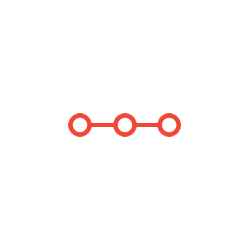COP4600 Bonus Project: Device Drivers Device driver creation. The virtual machine setup is given with step-by-step instructions in ex0 - reptilian setup
INSTRUCTIONS TO CANDIDATESANSWER ALL QUESTIONS
Please complete bonus project 1. Device driver creation. The virtual machine setup is given with step-by-step instructions in ex0 - reptilian setup
COP4600
Bonus Project: Device Drivers
Overview
It’s a great life when you’re living the dream, working for the retro-gaming ScaleTech company. Soon, your
company will be releasing the latest iteration in the classic GatorRaider game line, but this time, with a twist – it
comes with a custom gaming device known as the ChompStick. Naturally, in typical game industry fashion, you
don’t actually have the hardware – it’s still being finalized in the manufacturing division – so you’re working
with a virtual USB device that mimics its behavior. The actual hardware will surely bring a few surprises, but the
team needs to get it as close as possible using what you currently have.
In this project, you will implement a userspace device driver that reads data from the virtual USB device and
route the results to the standard Linux device system in Reptilian. Your device driver must allow the virtual device
to be treated exactly like any other joystick device – to the point where it can be used to control software that uses
typical joystick input. It’s crunch time – the game is being released before the hardware (because of course it is),
and you only have 3 weeks to get the driver ready!
NOTE: Take Snapshots in VirtualBox! It’s easy to cause crashes when working in the USB subsystem.
Structure
The project is broken into three main steps:
1) Connect to and read data from the device in the USB subsystem
2) Interpret the data (per the device specification) to determine the current device state
3) Route the data back into the Linux input system as a conventional joystick
While exact implementation may vary, the driver name and functionality must match the specification laid out in
this document.
USB Device Specification
The ChompStick device, in USB parlance, is an interrupt-driven device with a single endpoint – that is, it sends
data along a single communications channel whenever a request is sent to the device. Whenever the USB
subsystem polls the ChompStick device, it sends a single byte of data, formatted as follows:
When the button is pressed, the button bit will be set (1); otherwise, the bit will be unset (0). Each axis has a
range from 1 to 3 – with 1 representing the lowest value:
ChompStick has a Vendor ID value of 0x9A7A and a Product ID value of 0xBA17.
Driver Specification
The userspace driver will be a stand-alone executable. As you are building a prototype driver, it is not necessary
for it to run in the background; for testing purposes it will be run in a separate terminal. (The mainline kernel
team will build on your work later.) The driver executable should be named chompdrv and should not require
any parameters or other dependencies to successfully execute – as long as the USB device is present, it should
route its state information to the joystick device.
When the driver is successfully implemented, the jstest tool (outlined below) should yield these values:
ChompStick Button
JS Field Button 0
If 0 off
If 1 on
Running the Device, Driver, & Game
In order to use the virtual device, you will need to…
1) Copy the virtual device and utilities (in chompstick.tgz) to the virtual machine
2) Run the virtual device program (chompapp) and connect the virtual device to the USB subsystem
Byte Value 0x1D
X-Axis 3
Y-Axis 1
Button 1
ChompStick Y-Axis
JS Field Axis 1
If 0 (Invalid)
If 1 32767
If 2 0
If 3 -32767
ChompStick X-Axis
JS Field Axis 0
If 0 (Invalid)
If 1 -32767
If 2 0
If 3 32767
Padding (Unused) X-Axis
Button Y-Axis
0 0 0 1 1 1 0 1
↓ · ↑ ← →
1 2 3
·
1 2 3
Y-Axis Values X-Axis Values
Running the Virtual Device
Running the device requires two terminals: one to control the device, and another to collect data from it.
Terminal 1
Run the chompapp program. This creates the virtual
USB device and displays a text-based controller for
it.
Terminal 2
1) Connect the device to the USB subsystem:
$ sudo usbip attach -r 127.0.0.1 -b 1-1
2) Run the chompread program to fetch and display
the current state of the USB device.
Note that this is only showing the USB raw data – it isn’t connecting the device as a conventional joystick!
Once you finish writing the driver, it will bridge the gap between the text controller and the joystick system.
Running the GatorRaider Game
Optionally, the GatorRaider game can be used for testing the
device in the Android GUI. (This is just for fun.) To install it…
1) Open "Settings" from the menu; navigate to "Security"
2) Turn on "Unknown sources", and click "OK"
3) Open Chrome in the Reptilian GUI.
4) Go to https://www.cise.ufl.edu/~jblanch /gatorraider.apk.
5) Once downloaded, click "open", then "Install".
You can run the app any time; go to "GatorRaider" from the main menu. It can be controlled via arrow keys or
a joystick. You can plug in an XBox controller (or many other joysticks) and connect it to VirtualBox via the
"Devices" "USB" drop-down menu (along the top of the VM). Once your joystick driver is working, you'll
be able to control the character via the console app.
Testing Your Driver
To test your driver, you should run the chompapp program in a terminal as described earlier. In a second
terminal, you will need to connect it to the USB subsystem, then run your driver:
$ sudo usbip attach -r 127.0.0.1 -b 1-1
$ sudo chompdrv/chompdrv
Using Yet-Another Terminal
To test from the command line, open yet another terminal window on Reptilian and run jstest:
$ sudo jstest /dev/input/js0
If your driver is successfully connected, you’ll see information about its buttons and axes. Note that if you’ve
connected an external controller, js0 may be that external device. Be careful!
Using GatorRaider
The GatorRaider game is all set to use joystick controls. This is not necessary to test – jstest is sufficient –
but this lets you see your driver in action. As such, once your driver is running, if it is properly functioning,
it should automatically pick up input from this driver and use it to move the gator character!
Raw State: 0x1b
Button State: 1 (Pressed)
X State: 2 (Middle)
Y State: 3 (Up)
┌────────┐
│ Up │
└────────┘
┌────────┐ ┌────────┐ ┌────────┐
│ Left │ │ Button │ │ Right │
└────────┘ └────────┘ └────────┘
┌────────┐
│ Down │
└────────┘
Q: Quit R: Refresh Space: Toggle Button Arrow Keys: Stick
Run only once, after chompapp!
Submissions
You will submit the following at the end of this project:
Report (p4.txt) in man page format on Canvas, including link to unlisted screencast video
Compressed tar archive (chompdrv.tar.gz) for chompdrv userspace driver on Canvas
Report
Your report will explain how you implemented the driver, including how you connected to the USB subsystem
as well as the joystick input subsystem. It must include an explanation of the structures used and in what ways.
It will include description of how testing was performed along with any known bugs. The report should be no
more than 500 words, cover all relevant aspects of the project, and be organized and formatted professionally –
this is not a memo!
Screencast
In addition to the written text report, you should submit a screencast (with audio) walking through the driver
you wrote to connect the raw USB device to the joystick input system (~5 minutes).
Compressed Archive (classification.tar.gz)
Your compressed tar file should have the following directory/file structure:
chompdrv.tar.gz
chompdrv.tar
chompdrv (directory)
chompdrv.c
Makefile
(Other source files)
To build the driver, we will execute these commands:
$ tar zxvf chompdrv.tar.gz
$ cd chompdrv
$ make
$ cd ..
To run the driver, we will execute this command:
$ sudo chompdrv/chompdrv
Please test your driver build and linking before submission! If your driver does not compile it will result in zero
credit (0, none, goose-egg) for the code portion of the project.
Helpful Links
You may find the following resources helpful when reading about how write the userspace driver:
https://www.dreamincode.net/forums/topic/148707-introduction-to-using-libusb-10/
https://www.kernel.org/doc/html/v4.12/input/uinput.html
https://stackoverflow.com/questions/16032982/getting-live-info-from-dev-input
Attachments:
Related Questions
. Introgramming & Unix Fall 2018, CRN 44882, Oakland University Homework Assignment 6 - Using Arrays and Functions in C
DescriptionIn this final assignment, the students will demonstrate their ability to apply two ma
. The standard path finding involves finding the (shortest) path from an origin to a destination, typically on a map. This is an
Path finding involves finding a path from A to B. Typically we want the path to have certain properties,such as being the shortest or to avoid going t
. Develop a program to emulate a purchase transaction at a retail store. This program will have two classes, a LineItem class and a Transaction class. The LineItem class will represent an individual
Develop a program to emulate a purchase transaction at a retail store. Thisprogram will have two classes, a LineItem class and a Transaction class. Th
. SeaPort Project series For this set of projects for the course, we wish to simulate some of the aspects of a number of Sea Ports. Here are the classes and their instance variables we wish to define:
1 Project 1 Introduction - the SeaPort Project series For this set of projects for the course, we wish to simulate some of the aspects of a number of
. Project 2 Introduction - the SeaPort Project series For this set of projects for the course, we wish to simulate some of the aspects of a number of Sea Ports. Here are the classes and their instance variables we wish to define:
1 Project 2 Introduction - the SeaPort Project series For this set of projects for the course, we wish to simulate some of the aspects of a number of