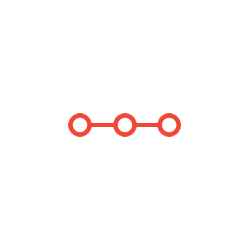Whenever you open Microsoft Word, by default, a new also opens. If you do not see a new documents follow the steps given below to open a new document
INSTRUCTIONS TO CANDIDATESANSWER ALL QUESTIONS
OBJECTIVES:
LAB # 2
Introduction to MS Word I
To become familiar with the MS Office Word
To learn how to create and edit document in MS word.
Tool
MS WORD
Word Processor:
Microsoft word is a sophisticated Word Processing Package that provides a range of features for document creation and formatting, including many desktop publishing type features, graphics and drawing utilities.
MS Word Usage:
Word can be used to produce many document types including:
Letters
Memos
Reports
Curriculum Vitae
Advertisements
DESCRIPTION:
Whenever you open Microsoft Word, by default, a new also opens. If you do not see a new documents follow the steps given below to open a new document
Creating New Blank Word Document
At the top-left of your screen, you will see a colorful Office Button or ‘File Tab’. Click on the Office Button or ‘File Tab’ and select New
Select ‘blank document’ from the window that appears, and click create
A new word document opens
Opening an Existing Word Document
Go to the Office Button or ‘File Tab’ menu and click on ‘Open’
Awindow appears withsomepath set (typically‘MyDocuments’). The left-handsideof the window shows some links that allow you to browse through different folders and change the path
Go to the folder where the document you want to open is located, select the document and click open
Editing a Document
Let’s start with a new blank word document.
Type 10 lines of text in the blank word document using the keyboard.
On the top, you would see a blue bar with the tabs ‘Home’ ‘Insert’ ‘Page Layout’ ‘References’ etc. When a new document opens, Word by default displays the ‘Home’ tab in front of you. If you do not see the Home tab selected, select it yourself
Inside Home Tab
In the Home tab you will see different sections ‘Clipboard’, ‘Font’, ‘Paragraph’, ‘Styles’, ‘Editing’.
Each section has different buttons. When you place mouse pointer over a button for two seconds, a description of the button appears. Try placing the pointer over different buttons and read the description of each button.
Exploring the Fonts Section
Make the text bold by selecting some text and clicking on ‘B’
Italicize the text by selecting some text and clicking on ‘I’
Similarly, you can underline by clicking ‘U’, strike-thorugh text, Make some text or symbols to be a subscript or a superscript, Change Case To Different Styles, change the font –type or the font-size. You can change the color of the text or highlight the text.
Inside the Font section, click on the little arrow in the bottom right to explore more options.
Exploring the Paragraph section
Text Alignment
You can left align text You can right align text
You can center align you text
Or you can justify your text. Select a number of lines of written text and explore what justify does.
Again select a number of lines of text and explore what ‘line spacing’ button does.
Learn about ‘Numbering’ and ‘Bullets’ buttons in the paragraph section.
Attachments:
Related Questions
. Introgramming & Unix Fall 2018, CRN 44882, Oakland University Homework Assignment 6 - Using Arrays and Functions in C
DescriptionIn this final assignment, the students will demonstrate their ability to apply two ma
. The standard path finding involves finding the (shortest) path from an origin to a destination, typically on a map. This is an
Path finding involves finding a path from A to B. Typically we want the path to have certain properties,such as being the shortest or to avoid going t
. Develop a program to emulate a purchase transaction at a retail store. This program will have two classes, a LineItem class and a Transaction class. The LineItem class will represent an individual
Develop a program to emulate a purchase transaction at a retail store. Thisprogram will have two classes, a LineItem class and a Transaction class. Th
. SeaPort Project series For this set of projects for the course, we wish to simulate some of the aspects of a number of Sea Ports. Here are the classes and their instance variables we wish to define:
1 Project 1 Introduction - the SeaPort Project series For this set of projects for the course, we wish to simulate some of the aspects of a number of
. Project 2 Introduction - the SeaPort Project series For this set of projects for the course, we wish to simulate some of the aspects of a number of Sea Ports. Here are the classes and their instance variables we wish to define:
1 Project 2 Introduction - the SeaPort Project series For this set of projects for the course, we wish to simulate some of the aspects of a number of