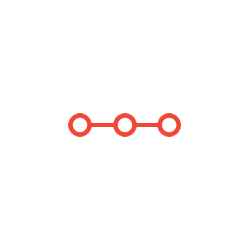Make a frame (black, 20 pixels thick) for the pictorial area of the calendar
INSTRUCTIONS TO CANDIDATESANSWER ALL QUESTIONS
PART 1 – A simple calendar (60 marks)
• Source elements (images) specifications (on the module Canvas site)
- Black image (calendar basis) ‘basis.bmp’: 720×480, grayscale
- Numbers (black font with white background) ‘0.bmp’ – ‘9.bmp’: 40×20, grayscale
- Weekday names (black font with white background) ‘monday.bmp’ – ‘sunday.bmp’: 20×60, grayscale
- ‘sept2021.bmp’ (black font with white background): 50×150, grayscale
- Grayscale pictures ‘monarch_bw.bmp’, ‘parrots_bw.bmp’, ‘lighthouse_bw.bmp’: 512×768, grayscale
- Colour pictures ‘monarch.bmp’, ‘parrots.bmp’, ‘lighthouse.bmp’: 512×768, colour
• ‘Floor plan’ – 10 marks
- White line drawing on the black image ‘basis.bmp’: 6 vertical lines and 6 horizontal lines (all in 10-pixel width)
- Cell1: 340×480, 1 cell in total
- Cell2: 20×60, 7 cells in total
- Cell3: 60×60, 35 cells in total
• Insert ‘weekday names’ – 10 marks
- The starting point is the top-left pixel of each cell of ‘cell2’
- Insert the source image ‘sunday.bmp’ into the 1st cell of ‘cell2’
- Insert the source image ‘monday.bmp’ into the 2nd cell of ‘cell2’
- Insert the source image ‘tuesday.bmp’ into the 3rd cell of ‘cell2’
- Insert the source image ‘wednesday.bmp’ into the 4th cell of ‘cell2’
- Insert the source image ‘thursday.bmp’ into the 5th cell of ‘cell2’
- Insert the source image ‘friday.bmp’ into the 6th cell of ‘cell2’
- Insert the source image ‘saturday.bmp’ into the 7th cell of ‘cell2’
• Insert ‘numbers’ – 20 marks
- The starting point is the top-left pixel of each cell of ‘cell3’
- Insert the source image ‘1.bmp’ into the 4th cell of the first row of ‘cell3’
- … (insert the images of numbers in the same way from the left to right, from the top to bottom in the area of ‘cell3’)
- Insert the source image ‘9.bmp’ into the 5th cell of the second row of ‘cell3’
- For the rest of the cells with 2 digits, e.g. ‘10’, first insert the source image ‘1.bmp’, then insert the source image ‘0.bmp’ next to it
• Insert a ‘picture’ – 10 marks
- The starting point is the top-left pixel of ‘cell1’
- Choose one grayscale picture from the three given source images ‘monarch_bw.bmp’, ‘parrots_bw.bmp’, ‘lighthouse_bw.bmp’
- Crop a smaller image of 340×480 pixels (the same size of ‘cell1’) out of your chosen grayscale picture
- Insert the cropped image into ‘cell1’
• Insert ‘Sept 2021’ – 10 marks
- Insert the source image ‘sept2021.bmp’ into the pictorial area of the calendar
- Define your own starting point, but make sure the whole image of ‘sept2021.bmp’ is inside the pictorial area of the calendar
- You can put ‘Sept 2021’ anywhere you want in the pictorial area of the calendar
PART 2 – Decorate your calendar (40%)
• D1: Make a frame – 10%
- Make a frame (black, 20 pixels thick) for the pictorial area of the calendar
- Still, you can put ‘September 2020’ anywhere you want in the pictorial area of the calendar (but should be inside the frame)
• D2: Adding cropped images – 15%
- Choose another grayscale picture from the three given source images ‘monarch_bw.bmp’, ‘parrots_bw.bmp’, ‘lighthouse_bw.bmp’
- Crop a smaller image of 100×100 pixels out of your chosen grayscale picture
- Apply a threshold of gray level 100 to the cropped image (i.e. set the pixel values equal to or more than 100 to 255; and set the pixel values less than 100 to 0)
- Combine the original cropped image with its version after thresholding so that they are side-by-side with no gap between them
- Insert the combined image into anywhere you want in the pictorial area of the calendar (but should be inside the frame)
• D3: Make a colourful calendar – 15%
The colourful calendar is made up from the following four elements:
o Make the white area of the numbers and weekdays to a colour (3%)
o Insert a colour picture to the pictorial area of the calendar (4%)
o Insert ‘Sept 2021' with its white background changed to a colour (4%)
o 'Twin patches' - one colour and one black & white (4%)
- Hints and Tips:
(1) You can start with the ‘midway’ grayscale image you have created. Make an RGB image based on it. Now, you should be able to easily change the white areas into green.
(2) Instead of choosing a grayscale picture, you should choose a colour picture from the three given source images ‘monarch.bmp’, ‘parrots.bmp’, ‘lighthouse.bmp’. Now, you should insert the cropped portion, channel by channel (R, G, B), into the image above (in the same manner when you deal with the ‘grayscale’ images, but you just have to repeat it three times for ‘colour’ images).
(3) There are different ways to make the white background of ‘Sept 2021’ into red! One of the options is to make the source grayscale image ‘sept2021.bmp’ into colour format, change the white areas into red, and insert the colour version of ‘Sept 2021’, again channel by channel, into the calendar.
(4) There are different ways to insert the ‘twin patches’. For the left patch, it is straightforward to crop a portion out of one of the three given source colour images ‘monarch.bmp’, ‘parrots.bmp’, ‘lighthouse.bmp’, and to insert the cropped portion, channel by channel, in the calendar. For the right patch, the tip is to reuse the grayscale version you have created in D2, and insert the same patch to each of the RGB channels of the calendar (so, you keep it black-and-white in a colourful calendar).
Attachments:
Related Questions
. Introgramming & Unix Fall 2018, CRN 44882, Oakland University Homework Assignment 6 - Using Arrays and Functions in C
DescriptionIn this final assignment, the students will demonstrate their ability to apply two ma
. The standard path finding involves finding the (shortest) path from an origin to a destination, typically on a map. This is an
Path finding involves finding a path from A to B. Typically we want the path to have certain properties,such as being the shortest or to avoid going t
. Develop a program to emulate a purchase transaction at a retail store. This program will have two classes, a LineItem class and a Transaction class. The LineItem class will represent an individual
Develop a program to emulate a purchase transaction at a retail store. Thisprogram will have two classes, a LineItem class and a Transaction class. Th
. SeaPort Project series For this set of projects for the course, we wish to simulate some of the aspects of a number of Sea Ports. Here are the classes and their instance variables we wish to define:
1 Project 1 Introduction - the SeaPort Project series For this set of projects for the course, we wish to simulate some of the aspects of a number of
. Project 2 Introduction - the SeaPort Project series For this set of projects for the course, we wish to simulate some of the aspects of a number of Sea Ports. Here are the classes and their instance variables we wish to define:
1 Project 2 Introduction - the SeaPort Project series For this set of projects for the course, we wish to simulate some of the aspects of a number of