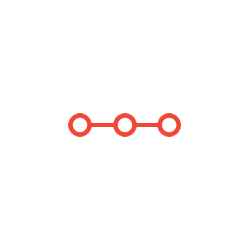Create a viewport on the proper layer and make a custom viewport scale to decide the drawings final scale.
INSTRUCTIONS TO CANDIDATESANSWER ALL QUESTIONS
Assignment:
• Find the file “Assign-2 (Fri PM).dwg” provided in eConestoga Weekly content and copy it to your OneDrive. Start your drawing from this.
• Using your manual and the instructions, create the necessary layers with proper colours & linetypes. Then change the objects in the drawing so they are on the proper layers.
• When done in Model space, switch to Paper space and insert the Civil 11x17 border. Create a viewport on the proper layer to show entire drawing. Size the viewport so the drawing fits entirely within the border and is at a true scale (1:200, 1:300, 1:400, whatever fits the best).
• Change the title block with the appropriate information given and plot the 11 x 17 drawing using the Civil.ctb pen settings.
Instructions:
1. Start (Open) Assign-2 (Fri PM).dwg and “Save As” giving the drawing a naming convention using this format.
(Where XXXX is your first initial followed by the first 3 letters of your last name).
2. All objects are on layer 0 except for the north arrow (layer North) and a frozen layer (Phase limits). The layer “Phase Limits” can be seen on the attached figure (it is the big thick line and bold text). It is given as a guide to show the division of the areas. It is not to be shown in the final plot.
3. Using the manual. Create the necessary layers and assign them the proper colours / linetypes. Decipher as best as possible what is what and change the objects to their correct layers. If you find some objects that don’t suit any of the layers in the manual, below are extra layers that will accommodate any of these objects.
NAME COLOUR LINETYPE DESCRIPTION (items on the layer)
F-BBANK 254 HIDDEN2 (Future) Bottom of Bank / Slope
F-FB 254 CONTINUOUS (Future) Flower Beds–trees, rocks, shrubs
F-NOTES 8 CONTINUOUS (Future) Notes–any size
F-PORCH 254 CONTINUOUS (Future) Front porch and steps
F-TBANK 254 CONTINUOUS (Future) Top of Bank & slope lines
P-BBANK 2 HIDDEN2 (Proposed) Bottom of Bank / Slope
P-FB 2 CONTINUOUS (Proposed) Flower Beds–trees, rocks, shrubs
P-FENCE 2 HIDDEN2 (Proposed) Privacy Fencing
P-PORCH 1 CONTINUOUS (Proposed) Front porch and steps
P-RWALL 2 CONTINUOUS (Proposed) Retaining wall
P-TBANK 2 CONTINUOUS (Proposed) Top of Bank & slope lines
X-BBANK 1 HIDDEN2 (Existing) Bottom of Bank / Slope
X-POLES 1 CONTINUOUS (Existing) Utility Poles and guy wires
X-TBANK 1 CONTINUOUS (Existing) Top of Bank & slope lines
NOTE – The linetype scale (LTS) should be set to 1.0. The viewport automatically generates the pattern correctly.
CIVL1070 2
4. Toggle from Model space into Paper Space and insert the border “Civil – 11x17”. Pick an insertion point and enter the Border prompts as best as possible as shown on the attached figure.
5. Create a viewport on the proper layer and make a custom viewport scale to decide the drawings final scale.
6. Print out drawing on 11x17 paper using the Civil.ctb pen settings. Make sure that the layers
“VPORT” & PHASE LIMITS” do not plot and hand it in.
7. Submit drawing digitally to the eConestoga Assignment Drop Box.
Notes & Hints:
The intent of this assignment is to enhance the use and significance of layers, colours / linetypes along with the effects they have on the final plot. Also the ability to plot out our drawings to a true useable scale for design purposes later on.
For this assignment the one layer that does not follow the layer protocol of (X) Existing, (P) Proposed or (F) Future is the contours. They should all be on the X-Contours layer as well as the contour text labels. Usually contours always exist until the design is finished and the land is re-graded.
As you assign objects to layers, it might prove to be beneficial to freeze or turn layers off that are complete. Also remember to save your work often (after every 5 or 10 minutes) and pay attention to the command line.
When creating custom viewports, the “True” scales and values can be found in the Text Height Charts. After creating and sizing your viewport, make sure you lock it and that the border of it does not show up on the final plot. Also keep the viewport slightly away from the title-sheet border so it is easier to select if you have to modify it.
If you have to change any of the title-sheet border information to match the figure, just double click any where on the border and edit the proper lines of text.
Follow the manual if you forget how to Plot the drawing. Most importantly DO NOT USE “FIT”.
Attachments:
Related Questions
. Introgramming & Unix Fall 2018, CRN 44882, Oakland University Homework Assignment 6 - Using Arrays and Functions in C
DescriptionIn this final assignment, the students will demonstrate their ability to apply two ma
. The standard path finding involves finding the (shortest) path from an origin to a destination, typically on a map. This is an
Path finding involves finding a path from A to B. Typically we want the path to have certain properties,such as being the shortest or to avoid going t
. Develop a program to emulate a purchase transaction at a retail store. This program will have two classes, a LineItem class and a Transaction class. The LineItem class will represent an individual
Develop a program to emulate a purchase transaction at a retail store. Thisprogram will have two classes, a LineItem class and a Transaction class. Th
. SeaPort Project series For this set of projects for the course, we wish to simulate some of the aspects of a number of Sea Ports. Here are the classes and their instance variables we wish to define:
1 Project 1 Introduction - the SeaPort Project series For this set of projects for the course, we wish to simulate some of the aspects of a number of
. Project 2 Introduction - the SeaPort Project series For this set of projects for the course, we wish to simulate some of the aspects of a number of Sea Ports. Here are the classes and their instance variables we wish to define:
1 Project 2 Introduction - the SeaPort Project series For this set of projects for the course, we wish to simulate some of the aspects of a number of