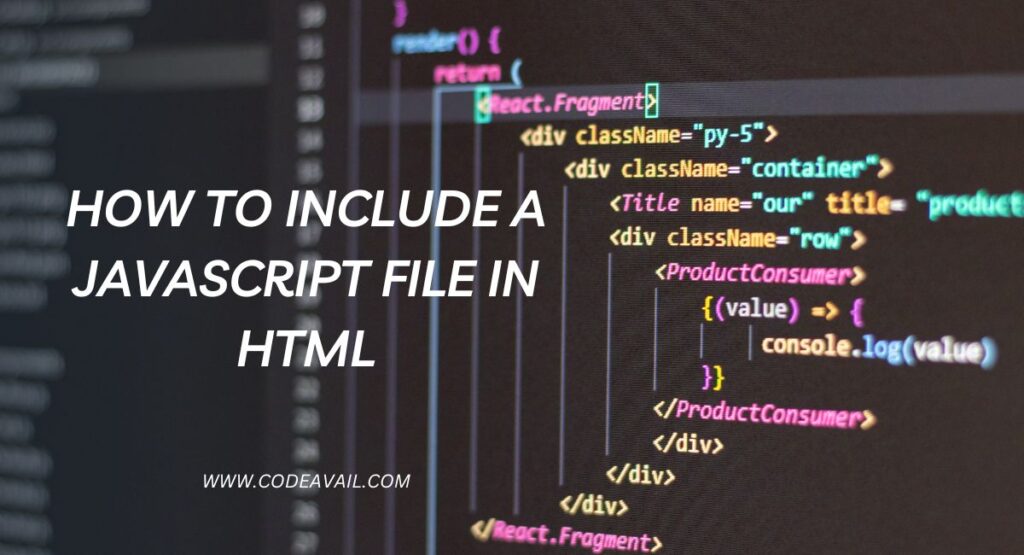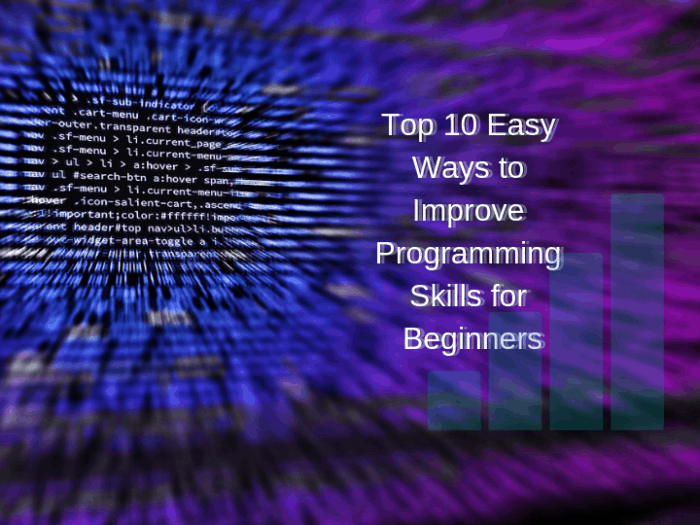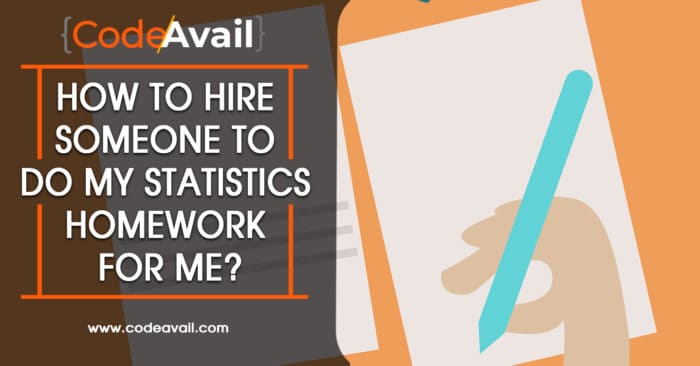JavaScript is a scripting language that adds interactivity and dynamic behavior to websites. It is a very important component of web development and is used in almost all modern websites.
Including a JavaScript file in HTML also improves the organization and maintainability of a web project. So, HTML, CSS, and JavaScript code should be kept in separate files to help ensure that the code remains organized and easy to maintain. This makes it easier for different team members to work on different parts of a web project without affecting each other.
This article will discuss “How To Include A JavaScript File In HTML.” Please continue with us. Let’s start.
Take HTML assignment help to learn more about JavaScript file in HTML
How To Include A JavaScript File In HTML
Table of Contents
We know four helpful methods to include a JavaScript file in HTML there are includes:
- When both(JavaScript and HTML) files available in at same folder or directory
- When JavaScript files are available in other places
- When a JavaScript file is hosted at a web URL web URL
- JavaScript code is directly written within the HTML document.
1. When both(JavaScript and HTML) files available in at same folder or directory
Here is a step-by-step guide to including a JavaScript file in an HTML document:
- The first step is to create a JavaScript file you want to include in your HTML document. To create a JavaScript file, you need to open a text editor such as Notepad or Notepad++, type your JavaScript code, and then save the file with a .js extension. For example, if you want to name your JavaScript file “script.js”, save it as “script.js”.
- The next step is to link the JavaScript file to your HTML document. To do this, first, you create an HTML file in which you want to add a JavaScript file. After that, you need to add a script tag to the head or body of your HTML document. The script tag should contain the “src” attribute, which specifies the location of the JavaScript file. For example:
Syntax
<head>
<script src=”script.js”></script>
</head>
Program for including a JavaScript file in an HTML document
<!DOCTYPE html>
<html>
<head>
<title> js Tutorial</title>
<script src=“javaaddfile.js”> </script>
</head>
</html>
Output
Static variables, also known as fixed-size variables, are variables that have a fixed size and do not change throughout the life of a program.
Snapshot of the program for including a JavaScript file in an HTML.
Output
2. When JavaScript files are available at another location
In this condition, you create your JavaScript file at another location. You access your JavaScript file in an HTML document with the help of the complete path of the file location, for example.
Program
<!DOCTYPE html>
<html>
<head>
<title> js Tutorial</title>
<script src=”/home/sandeep/java+html/javaaddfile.js”> </script>
</head>
</html>
Output
As the king so are the subjects
Snapshot for the Program
Output
3. When a JavaScript file is hosted at a web URL web URL
You can include a JavaScript file hosted at a web URL in HTML using the script tag and specifying the URL as the source using the “src” attribute. Here is an example:
<script src=”https://example.com/script.js”></script>
This will load the JavaScript file from the specified URL and execute the code in the context of the HTML file. Make sure the URL is correct, and the JavaScript file is accessible from the location where the HTML file is being executed.
For example
Program
<!DOCTYPE html>
<html>
<body>
Enter your name:<input type=“text” id=“tutorial”>
<button onclick=“funcName()”>Submit</button>
<script src=“https://cdn.jsdelivr.net/gh/naftab017/test-repo/index.js”></script>
</body>
</html>
Note:- https://cdn.jsdelivr.net/gh/naftab017/test-repo/index.js web URL consider from the cdn.jsdeliver.net domain.
Snapshot for the program
Output
- Before submitting the name entry
- After submitting the name, enter the output.
Javascript code which is written on hosted web URL that is
function funcName(){
alert(“Your name has been submitted!”);
}
4. Include your JavaScript code directly within your HTML document.
You can place your code within the script tag if you want to include your JavaScript code directly within your HTML document. For example:
<head>
<script>
function showMessage() {
alert(“Hello World”);
}
</script>
</head>
Call the JavaScript function from your HTML document: Once you have linked the JavaScript file to your HTML document, you can call the JavaScript function from within your HTML document. To do this, you need to add an event handler to an HTML element. For example, if you want to call the “showMessage” function when a button is clicked, you can do this:
<body>
<button onclick=”showMessage()”>Click me</button>
</body>
Save and test your HTML document: Finally, save your HTML document and test it in your web browser. If everything works correctly, you should see that the JavaScript code is executed when interacting with your HTML document.
For example
Program
<!DOCTYPE html>
<html>
<head>
<script>
function showMessage() {
alert(“today is rainy day”);
}
</script>
</head>
<body>
<button onclick=“showMessage()”>Click me</button>
</body>
</html>
Output
- Before clicking on the click me button
Click me
- After clicking on the click me button
today is rainy day
Snapshot for the Program
Output
- Before clicking on the click me button
- After clicking on the click me button
Features of including a JavaScript File in HTML
- You can reuse the code in multiple HTML pages by including the JavaScript file in all those pages.
- Keeping JavaScript code separate from HTML code makes it easier to maintain and update the code.
- Including an external JavaScript file can improve the performance of your website because the browser can cache the file for faster loading.
- Keeping your JavaScript code in an external file makes organizing and maintaining large codebases easier.
- An external JavaScript file can be accessible to people with disabilities by adding alternative descriptions with ARIA attributes.
Problems that may arise when including JavaScript files in HTML
The following are some typical problems that may arise when including JavaScript files in HTML and how to fix them:
Syntax errors: JavaScript syntax errors can cause your code to malfunction. Or even prevent it from running. To troubleshoot syntax errors, check your code for missing or misplaced brackets. And also checking semicolons and parentheses. You can also use a code editor or linter to help identify syntax errors.
File path issues: If your JavaScript file is not in the correct directory. Or is named incorrectly? It may not be linked properly to your HTML file. Check that the file path to your JavaScript file is right. And that the file name matches the file’s name on the disk.
Conflicts with other scripts or libraries: If you use many JavaScript files. Or libraries on your HTML page. They may conflict, causing your code to malfunction. Check for any naming conflicts or potential conflicts between different JavaScript libraries.
Loading order issues: If your JavaScript code is not loading in the correct order, it may not run properly. Make sure to pack any dependent scripts before scripts that require them.
Debugging tools: Web browsers have built-in developer tools. That can help you troubleshoot issues with your JavaScript code. Use the console to log errors or unexpected output. And to test your code interactively. You can also use the debugger to step through your code line by line and identify issues.
Browser compatibility: Different browsers may have different ways of handling JavaScript. Which can cause issues if your code is incompatible. Use a tool like Can I Use to check for compatibility issues. And test your code in different browsers.
By identifying and resolving these common issues. You can ensure your JavaScript code is properly linked. And functioning as expected on your HTML page.
Conclusion
In this article, we have discussed “How To Include A JavaScript File In Html.” Including a JavaScript file in an HTML document is straightforward. By following these steps, you can easily add interactive and dynamic elements to your website, making it more engaging and user-friendly for your visitors.